The Environment sidebar allows you to manage Spider Writer projects, Visual SourceSafe projects, and data connections. See each section below for detailed help on what the treeview and list do for the various environments. The Environment menu contains numerous commands that apply to this sidebar.
Spider Writer ProjectsSpider Writer projects allow you to easily organize the web pages that make up your sites and publish them out to a remote server. It also brings forth additional features such as date/time stamps, file inserts, and the ability to browse project documents through a specified URL. See the Project Fundamentals topic for more help on Spider Writer projects. Project Folders TreeviewThe Spider Writer Projects root node of the treeview displays all the projects currently open by Spider Writer. It shows all the projects and their subfolders in a tree format. Clicking on a folder in the tree displays all the project files in that folder in the list at the bottom of the sidebar.Context Menu:
The Open Project command displays a dialog box for opening an existing project. Close Project closes the currently selected Spider Writer project.
Project Files ListThe list displays the files in the currently selected project folder. Double-click on a file to open it.Context Menu:The Open in New Document command opens the selected documents in Spider Writer.
The Edit File command edits the selected document in its default application.
The Publish Selected Files command starts the Publish Wizard, and publishes the selected files. The Refresh command refreshes the project file list. The Rename command renames the selected project file.
|

|
Visual SourceSafe ProjectsVisual SourceSafe projects allow you to connect to Microsoft Visual SourceSafe databases. This product provides excellent source control management features and if very useful in multi-user environments. Spider Writer's integration with Visual SourceSave lets you check in and out files, among other operations described below. See the Visual SourceSafe Project Fundamentals topic for more help on Visual SourceSafe projects. Project Folders TreeviewThe Visual SourceSafe Projects root node of the treeview displays all the Visual SourceSafe projects currently linked to by Spider Writer. It shows all the projects and their subfolders in a tree format. Clicking on a folder in the tree displays all the project files in that folder in the list at the bottom of the sidebar.Context Menu:The Open SourceSafe Project command starts the Visual SourceSafe Project Wizard which is used to connect to a Visual SourceSafe database. Close SourceSafe Project closes the currently selected Visual SourceSafe project. The Change Working Folder command allows you to set the local working folder for the selected project. When you download files from the SourceSafe database, they are placed in the local working folder that you specify.
Project Files ListThe list displays the files in the currently selected project folder. Double-click on a file to open it.Context Menu:The Open in New Document command opens the selected documents in Spider Writer.
The Remove Local Copy command removes the selected files from the local working folder if they exist. The Compare With Master Copy command checks to see if there are differences between the master copy of a file and the local version stored in the local working folder. The Refresh command refreshes the project file list.
|

|
Data ConnectionsSpider Writer data connections allow you to connect to various types of databases. Once connected, you can enumerate assorted database objects and use the data objects in a number of ways. Each type of data provider has different capabilities. The Connection Wizard window describes the capabilities of each data provider from within the wizard. See the Data Connection Fundamentals topic for more help on data connections. The Generate Simple ASP VBScript SQL Query with Selected Columns
command (see below) is a
very quick and powerful way of generating HTML tables of simple data queries from a data source in an ASP page.
Database Objects TreeviewThe Data Connections root node of the treeview displays all the data connections currently set up in Spider Writer. It shows various database object containers (such as a Tables list) and objects in a tree format. Clicking on an item in the tree displays all the database objects in the list at the bottom of the sidebar that the item contains.Context Menu:
Remove Data Connection removes the currently selected data connection. The Open Table command is available if you open the context menu off of a table or view. This feature opens the table or view in the SQL Query Builder and displays its contents. Data Object ListThe list displays the database objects contained in the currently selected item in the treeview.Context Menu:
The Refresh command refreshes the data object list. |
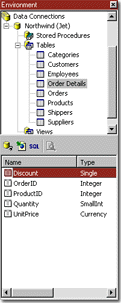
|